Zebra LI-2208 Smybol Reader
Barcode Scanner

Zebra LI-2208 Smybol Reader Barcode Scanner
The Zebra LI-2208 is a 2D handheld barcode scanner designed for a variety of applications
that require quick and reliable barcode scanning. It’s part of Zebra’s LI series,
which is known for its durability, performance, and ease of use.
Key Features of Zebra LI-2208:
-
Omnidirectional Scanning:
- The scanner can read barcodes from any angle, meaning you don’t have to position the barcode in a specific way to scan it, which speeds up the scanning process
- and reduces errors.
-
- The LI-2208 is designed to scan barcodes at various distances,
- even from up to 12 inches (30 cm) or more, depending on the barcode size,
- which makes it convenient for scanning from different ranges.
-
Durable and Rugged:
- Built to withstand the wear and tear of everyday use, the LI-2208 features drop resistance to 5 feet (1.5 meters) and is IP42 rated for protection against dust and water splashes, which helps it perform well in industrial and retail settings.
-
Multiple Interfaces:
- The scanner is compatible with USB, RS232, and Keyboard Wedge interfaces,
- point-of-sale (POS) systems, and more.

Zebra LI-2208 Smybol Reader Barcode Scanner
-
Plug-and-Play Setup:
- The Zebra LI-2208 typically supports plug-and-play functionality,
-
Fast Scanning:
- It delivers high-speed scanning with a scan rate of up to 547 scans per second, making it highly efficient in busy environments.
-
Data Capture Technology:
- It supports a range of imaging technologies to handle various types of barcodes,
-
Comfortable Design:
- and comfortable to use for extended periods without causing hand fatigue,
- which is important for users in retail and warehouse environments.
-
Optional Stand (for Hands-Free Use):
- making it ideal for point-of-sale environments where speed and efficiency are crucial.
How to Set Up and Install Zebra LI-2208:
Step 1: Unbox and Inspect the Contents
- Zebra LI-2208 scanner
- USB, RS232, or Keyboard Wedge cable (depending on the model)
- Quick start guide
- Optional stand (for hands-free operation)
Step 2: Connect the Scanner
- USB Connection (most common for simplicity):
- Plug the USB cable into the USB port on your computer, POS terminal, or system..
- RS232 or Keyboard Wedge Connection (for older systems or specific configurations):
- and consult the user manual for any configuration barcodes required.
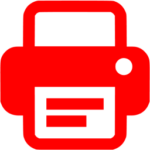
 HP Printers
HP Printers Epson Printers
Epson Printers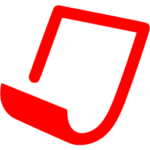 Paper
Paper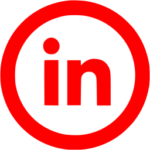 Toner & ink
Toner & ink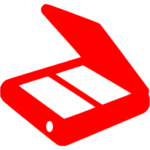
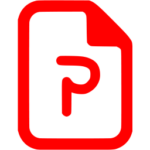
 Honeywell Point of Sale
Honeywell Point of Sale Rongta Point of Sale
Rongta Point of Sale


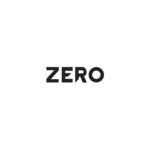 Zero Accessories
Zero Accessories XO Accessories
XO Accessories Lenovo Accessories
Lenovo Accessories storage
storage BAG Accessories
BAG Accessories Arctic Hunter bags
Arctic Hunter bags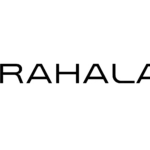 RAHALA bags
RAHALA bags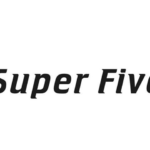 Super Five bags
Super Five bags NUOXIYA bags
NUOXIYA bags Golden wolf bags
Golden wolf bags Chantria bags
Chantria bags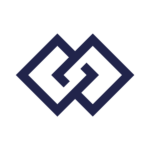 Generic bags
Generic bags Keyboard and Mouse
Keyboard and Mouse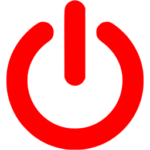
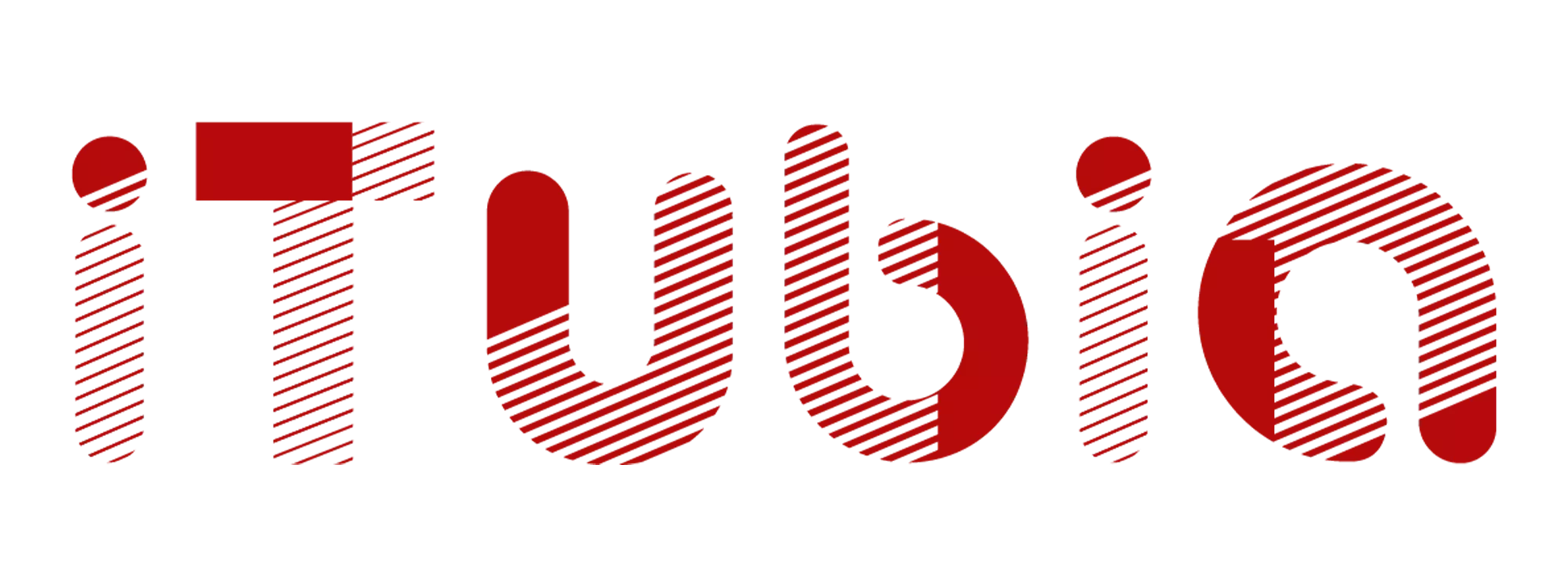















Reviews
There are no reviews yet.